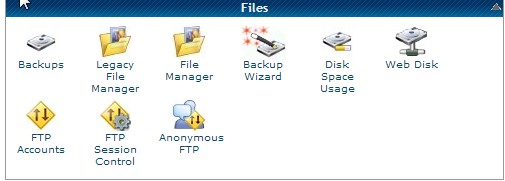There are two ways to access the files of your website: FTP and File Manager. Most people are familiar with FTP. In order to use FTP to access your website files, you need to download a files transfer software; filezilla is the most common software to use. On the other hand, file manager only appear in the recent years, and File Manager only comes with Cpanel; in my opinion, it is easier than ftp. You can access to Cpanel by typing in youdomain.com/cpanel, and enter your username and password. Inside the Cpanel, you will spot a folder icon called “File Manager”, and when you click it, it will pop up a small box called “File Manager Directory Selection”, in there you will have options of which directory to browse into: Home Directory, Web Root, Public FTP Root, and Document Root For Yourdomain.com. If you want to change or view hidden files, such as .htaccess file, then you will need to check “Show Hidden (dotfiles)” option. In default, the .htaccess file is being hidden because it is very important files and it is advance setting for site developer.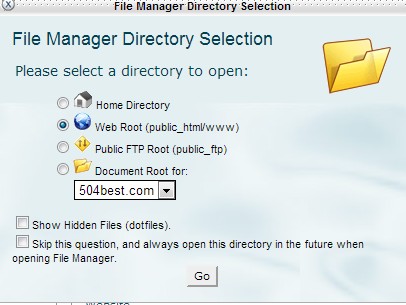
When you click OK, the another browser will open. In default, it should show Public_html directory. In there, you will see all of your files. You can easily modify your website files by right click on the files and select edit. You can also download, copy, move, etc. with the files. You will also have the option to set permission of files and folders. Normally, all folders should be in permission of 755, and all files should have permission of 644 for many security and access reasons.
Please note that any change in there will take effect immediately. Therefore, it is always a good idea backup files first before you make any changes, because this ways, you can always reverse back if anything goes wrong. To backup files, you can simply create a empty backup folder, and copy all other files and folders into that backup folder, so you don’t need to worry about messing up the site or anything.
Google+